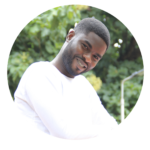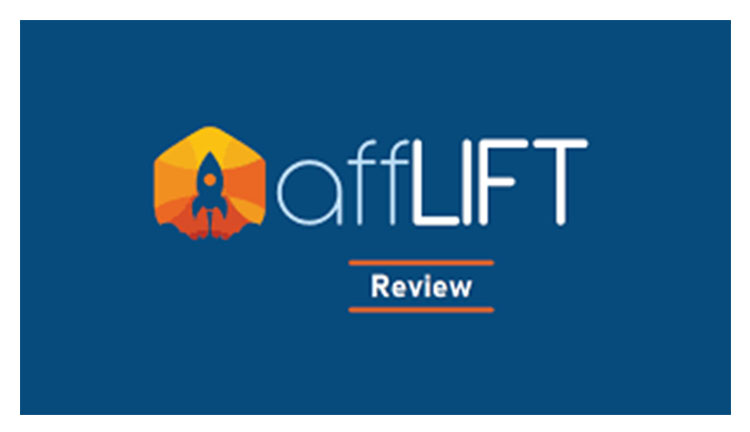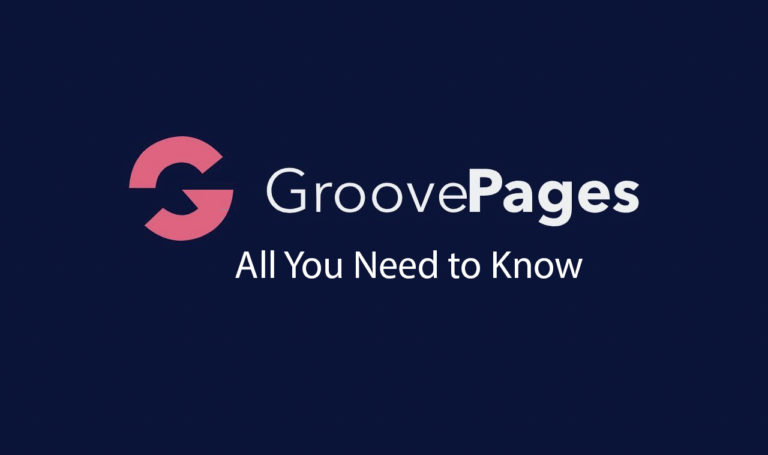13 Most Useful Chrome Extensions You Can’t Work Online Without
Chrome is a very powerful browser on its own, and even more powerful when extensions are added.
Aside being quick, attractively designed, and loaded with useful features, it is a fantastic browser that offers much more. The enormous add-on library that gives Chrome many new features and capabilities is its genuine strength.
Numerous chrome extensions are available that can perform a variety of tasks, like tracking prices and assisting with grammar. But, it can be challenging to choose which chrome extensions are worth installing given the abundance of options.
We gathered a number of the top Chrome extensions that you really need to use. Everyone can find something here because we’ve included a wide range of extensions.
In no particular order, here are the 13 Most Useful Chrome Extensions.
1. LastPass

Log into accounts automatically and keep your passwords in one place.
Although it’s common knowledge that using strong passwords everywhere is essential to being safe online, it can be tempting to use 123456 instead when something like olgjruh@jfcn is so challenging to remember.
By generating unique, secure passwords for each website, storing them locally in an encrypted vault, and automatically filling out web forms and logins as necessary, LastPass solves the problem. Almost everything is taken care of by LastPass; you just need to remember one master password.
It’s not necessary to enter all of your usernames and passwords into a database before using this password manager, in contrast to some others (unless you want to)
Once the Chrome Extensions is installed, it will prompt you to save any changes every time you connect into an online account. It’s quite useful and convenient.
2. Web Developer
This Chrome web developer extension adds a small toolbar with a variety of tools. This developer-focused Chrome extension was inspired by the PNH Developer Toolbar.
There are many useful features available in the Google extension for web developers that both designers and programmers can utilize in their daily work. It gives you much more functionality than the default Chrome Inspector, including the ability to quickly apply outlines to items with just a click, display rulers, locate all broken pictures on a website, and much more.
3. Grammarly

A spell checker and editor are combined in Grammarly. Whether you’re writing an email, Facebook message, or blog post, it can verify your writing anywhere in your browser and help you fix any errors. Grammarly can identify ambiguous sentences as well as grammar and punctuation errors.
You won’t be swamped by pop-ups or messages when using Grammarly. You won’t find your workflow interrupted because its suggestions are clear and unobtrusive. Install Grammarly if you frequently write online. You won’t regret doing so.
4. Tab Wrangler
Tab Wrangler makes it easier to manage Chrome tabs by automatically dismissing unneeded tabs. Tab Wrangler automatically closes idle tabs after a predetermined period of time. Closed tabs aren’t lost forever; they’re saved in the specialized Tab Corral, where you may reopen them immediately. If you’re constantly drowning in tabs you’re not using or have so many open that you lose track of which ones you want to utilize, this is the add-on for you.
Tab Wrangler is particularly useful due of its numerous customizing options. Tabs can be secured or pinned to keep them from shutting, and you can prevent it from closing active tabs to your favorite websites.
5. Full Page Screen Capture

With just one click, download the entire web page as a JPG.
Full Page Screen Capture can add a full-page screen capture feature to Chrome, while Firefox Quantum already has one built in.
Install the chrome extensions, then click the icon in your browser or press Alt+Shift+P to snap a full-page screenshot. The extension doesn’t require any specific permission.
You are encouraged to wait to move your cursor over the page until it is finished scrolling because that will cause it to be captured. The finished product will then be available for download in a new window. It’s a really practical tool for saving webpages that you wish to view later without internet access.
Full Page Screen Capture will alert you and divide the page into manageable portions if the page is too large to be taken in one go, which is extremely unusual.
6. Adblock Plus
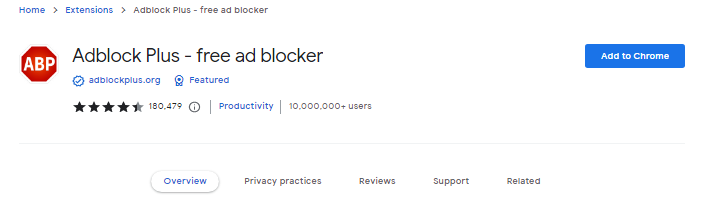
Adblock Plus improves speed and privacy by blocking advertisements and tracking cookies. We’d be negligent if we failed to add the most popular ad-blocker for Chrome, Adblock Plus. The advantages are instantly apparent after a quick and simple installation. Simply point your browser to an ad-filled website, the Adblock Plus icon shows a running total of everything it’s blocked and you’ll undoubtedly notice that most pages load much faster.
The second standout feature of Adblock Plus is how flexible it is. The Options dialog includes tools to assist, whether you simply want to stop the chrome extensions from operating on a certain site, perhaps to avoid difficulties, or you’d like to utilize an entirely different set of ad blocking rules.
The majority of websites rely on advertising, so all we’ll advise is that you should consider turning off ad-blockers on user-friendly websites like kekeligafatsi.com.
7. BuzzSumo
BuzzSumo offers information on the effectiveness of content. Click the plugin to display stats like a piece’s amount of social shares and backlinks while you’re on a website. This tool makes it simple to determine how much engagement your content is receiving. Additionally, BuzzSumo may be used to analyze your competitors’ practices and find ways to increase the shareability of your content.
8. Scribe
By capturing your screen, the free plugin Scribe quickly generates step-by-step instructions manuals. It transforms your mouse movements and inputs into textual instructions and screenshots. You can embed scribes in a CMS, knowledge base, or help center or share them via links. Use Scribe to make training manuals or SOPs, onboard new clients, or quickly demonstrate a task to a coworker. By capturing your screen, the free Scribe plugin quickly generates step-by-step instructions manuals. It transforms your mouse movements and inputs into textual instructions and screenshots. You can embed scribes in a CMS, knowledge base, or help center or share them via links. Use Scribe to make training manuals, quickly demonstrate a task to a coworker, SOPs, or help onboard your customers.
9. Evernote Web Clipper
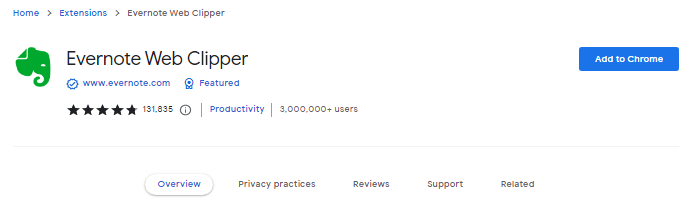
You can save articles, web pages, and PDF files to your Evernote account with the Evernote Web Clipper. If you frequently bookmark articles and websites to read later, this might be your ideal add-on. You may save a website on your computer and subsequently open it in the Evernote app because it syncs across all of your devices.
Its clip formats are what make Evernote Web Clipper so excellent. You have the option of saving the entire page, only the content, a page with minimal layout, or a bookmark. It works flawlessly with just a few clicks. As a further option, the extension gives you the ability to arrange it in your Evernote folders.
10. QuillBot
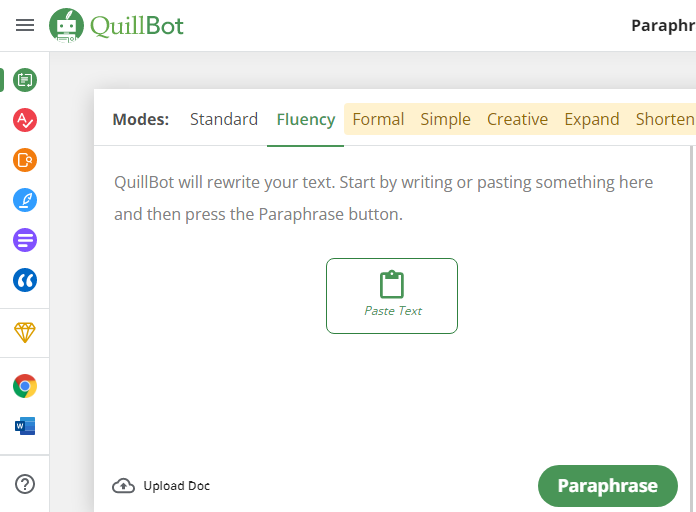
One of the best summarizing and paraphrasing tools is QuillBot, which will assist you in automatically summarizing and rephrasing an article or essay. Use of it is secure and simple. Press the Paraphrase button after writing your sentences, and the words will be rewritten while maintaining their original meaning.
It makes use of artificial intelligence (AI), which guides you toward the appropriate synonyms based on the situation. The synonyms don’t just apply to words; they also apply to phrases. It contains a Word Flipper tool that lets you edit your work by adding or removing synonyms. So, when you revise an essay or article, you can decide how many synonyms you wish to include.
There are various paraphrase options available, including Standard, Fluency, Creative, Creative+, Formal, Shorten, and Expand. The number of words that are being substituted and the linguistic patterns vary for each mode.
11. Momentum
Momentum is a browser extension that assists you in narrowing down your browsing objectives. It creates a personal dashboard in place of your new tab page. When you start your browser, it asks you what your primary concentration is on a daily basis and it then adds a checkbox next to the response that you can complete later. It’s a great feature that keeps you focused without becoming too much. Momentum additionally populates your new tabs with a to-do list, weather report, and a daily inspirational message.
Momentum is excellent for folks who enjoy crossing things off their to-do list but don’t have the time to keep a notebook or dedicated to-do list. Even if you don’t utilize productivity tools, it’s a terrific way to make your tabs seem nice.
12. Awesome Screenshot
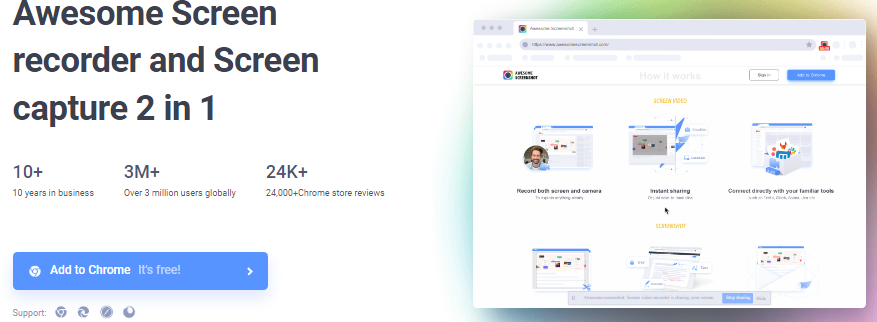
Awesome Screenshot is capable of much more than just taking screenshots. Like most snapshot applications, it allows you to record the visible screen, the entire website, or a specific section. Awesome Screenshot, on the other hand, allows you to swiftly annotate screenshots before saving them to your PC or the cloud. The screen recording tool includes a slew of similar options, including the ability to include an embedded webcam recording.
Awesome Screenshot is a must-have application for anyone who regularly captures screenshots or screen recordings of their browser. It’s also simple, so you won’t waste time fussing with recording options or capture settings.
13. Buffer
Buffer makes it simple to share content from any website to your Facebook, Twitter, and LinkedIn accounts. If you have a Buffer account, you may use the extension to schedule posts without having to visit the Buffer website. You can also schedule posts to be published later.